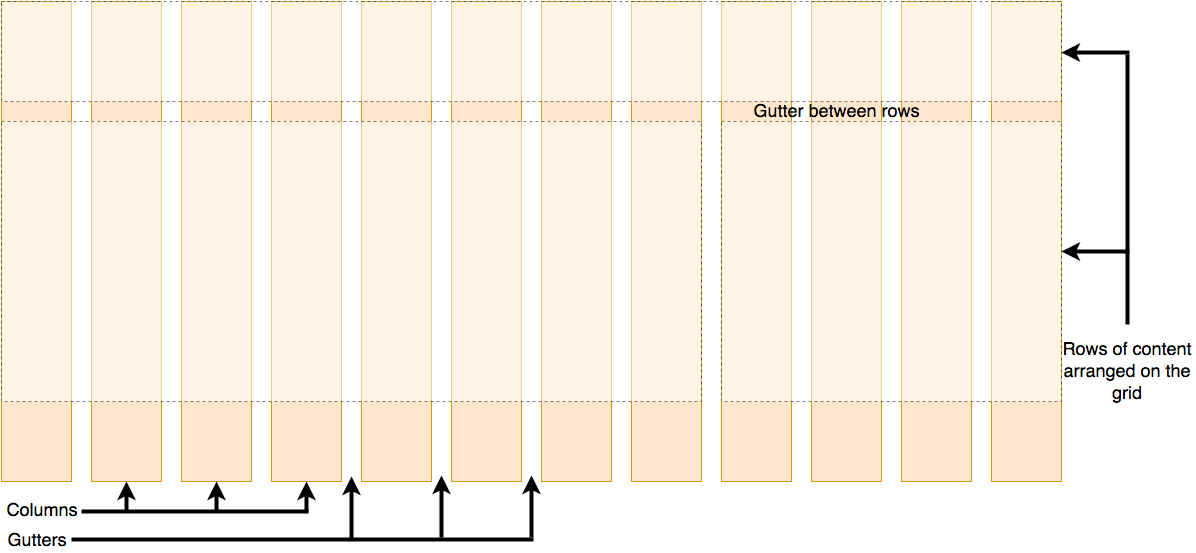Defining A Grid
To define a grid we use the grid value of the display property. As with Flexbox, this switches on Grid Layout, and all of the direct children of the container become grid items. Add this to the CSS inside your file:
.container {
display: grid;
}
Unlike flexbox, the items will not immediately look any different. Declaring display: grid gives you a one column grid, so your items will continue to display one below the other as they do in normal flow.
To see something that looks more grid-like, we will need to add some columns to the grid. Let's add three 200-pixel columns here. You can use any length unit, or percentages to create these column tracks.
.container {
display: grid;
grid-template-columns: 200px 200px 200px;
}

Flex grids with fr units
In addition to creating grids using lengths and percentages, we can use the fr unit to flexibly size grid rows and columns. This unit represents one fraction of the available space in the grid container.
.container {
display: grid;
grid-template-columns: 1fr 1fr 1fr;
}
You should now see that you have flexible tracks. The fr unit distributes space in proportion, therefore you can give different positive values to your tracks, for example if you change the definition like so:
.container {
display: grid;
grid-template-columns: 2fr 1fr 1fr;
}

Note: The fr unit distributes available space, not all space. Therefore if one of your tracks has something large inside it there will be less free space to share out.
Gap between tracks
To create gaps between tracks we use the properties grid-column-gap for gaps between columns, grid-row-gap for gaps between rows, and grid-gap to set both at once
.container {
display: grid;
grid-template-columns: 2fr 1fr 1fr;
grid-gap: 20px;
}
These gaps can be any length unit or a percentage, but not an fr unit.

Repeating Track List
.container {
display: grid;
grid-template-columns: repeat(3, 1fr);
grid-gap: 20px;
}
You will now get 3 1fr tracks just as before. The first value passed to the repeat function is how many times you want the listing to repeat, while the second value is a track listing, which may be one or more tracks that you want to repeat.
The implicit and explicit grid
We have only specified column tracks so far, and yet rows are being created to hold our content. This is an example of the explicit versus the implicit grid. The explicit grid is the one that you create using grid-template-columns or grid-template-rows. The implicit grid is created when content is placed outside of that grid — such as into our rows.
By default, tracks created in the implicit grid are auto sized, which in general means that they are large enough to fit their content. If you wish to give implicit grid tracks a size you can use the grid-auto-rows and grid-auto-columns properties. If you add grid-auto-rows with a value of 100px to your CSS, you will see that those created rows are now 100 pixels tall.
.container {
display: grid;
grid-template-columns: repeat(3, 1fr);
grid-auto-rows: 100px;
grid-gap: 20px;
}

The minmax() function
Our 100-pixel tall tracks won’t be very useful if we add content into those tracks that is taller than 100 pixels, in which case it would cause an overflow. It might be better to have tracks that are at least 100 pixels tall and can still expand if more content gets into them. A fairly basic fact about the web is that you never really know how tall something is going to be; additional content or larger font sizes can cause problems with designs that attempt to be pixel perfect in every dimension.
The minmax() function lets us set a minimum and maximum size for a track, for example minmax(100px, auto). The minimum size is 100 pixels, but the maximum is auto, which will expand to fit the content. Try changing grid-auto-rows to use a minmax value:
.container {
display: grid;
grid-template-columns: repeat(3, 1fr);
grid-auto-rows: minmax(100px, auto);
grid-gap: 20px;
}
If you add extra content you will see that the track expands to allow it to fit. Note that the expansion happens right along the row.
As many columns as pssible will fit
We can combine some of the things we have learned about track listing, repeat notation and minmax() to create a useful pattern. Sometimes it is helpful to be able to ask grid to create as many columns as will fit into the container. We do this by setting the value of grid-template-columns using repeat() notation, but instead of passing in a number, pass in the keyword auto-fill. For the second parameter of the function we use minmax(), with a minimum value equal to the minimum track size that we would like to have, and a maximum of 1fr.
.container {
display: grid;
grid-template-columns: repeat(auto-fill, minmax(200px, 1fr));
grid-auto-rows: minmax(100px, auto);
grid-gap: 20px;
}